Manage Your Portfolio
The Manage Your Portfolio feature in Pro Stock Tracker gives you the tools to effectively organize and oversee your investment portfolios within the application. You can create new portfolios, adjust existing portfolio details, or delete portfolios as your investment strategies evolve.
Understanding the interface
Navigation
To manage your portfolios, click on the Portfolios text in the app's header. A popup window will appear, providing options to manage existing portfolios or add new ones.

Tabs
The popup window will display the following options:
- Existing (default): This tab allows you to manage your current portfolios.
- Add portfolio: This tab allows you to create a new portfolio.

Managing existing portfolios
To modify an existing portfolio within Pro Stock Tracker, follow these steps:
- Select portfolio: Use the dropdown menu labeled "Select Portfolio" to choose the portfolio you want to modify.
- Portfolio details:
- You can change the name of the selected portfolio.
- The currency of the portfolio cannot be changed once it's created.
- The "Portfolio Size" displays the total number of holdings in the selected portfolio.
- Save changes: Click "Save" to apply any modifications you've made to the portfolio.
- Delete portfolio: If needed, click "Delete Portfolio" to permanently remove the selected portfolio and all its associated trade and income records. Exercise caution when using this option.
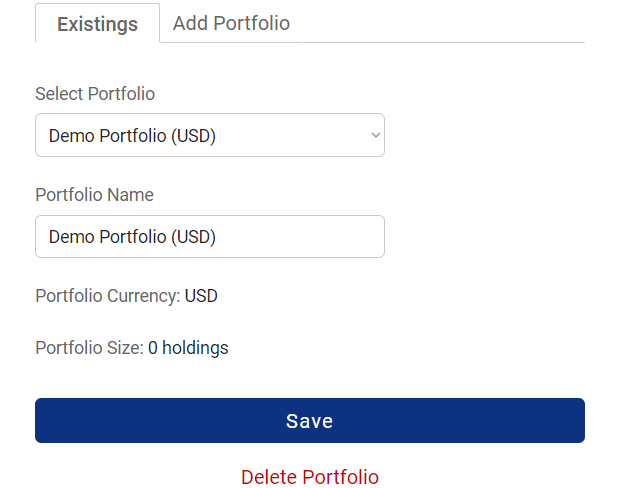
Adding a new portfolio
If you'd like to create a new portfolio to track your investments, follow these steps:
- Switch to "Add Portfolio" tab: Click on the "Add Portfolio" tab in the popup window.
- Enter portfolio name: Provide a name for your new portfolio.
- Select portfolio currency: Choose the currency in which you want to denominate the portfolio from the dropdown menu. Pro Stock Tracker supports over 100 currencies. Note that this selection cannot be changed once the portfolio is created.
- Create portfolio: Click "Create Portfolio" to add the new portfolio to your account.

Additional notes
Keep in mind the following points when managing your portfolios:
- The Manage Your Portfolio section is specifically for creating, modifying, and deleting portfolios. It does not allow you to add or edit individual holdings within a portfolio.
- To add holdings to a portfolio, use the Add a New Holding feature or import transactions via CSV.
- To edit existing holdings or add transactions, navigate to the individual holding page within the selected portfolio.
By utilizing the Manage Your Portfolio feature, you can maintain an organized and structured view of your investments within Pro Stock Tracker, enabling you to make informed decisions and track your progress toward your financial goals.

