Add a New Holding
The Add a New Holding feature in Pro Stock Tracker provides a straightforward way to initiate the tracking of a new asset in your portfolio, allowing you to seamlessly integrate it into your investment overview.
Understanding the interface
Navigation
To add a new holding, locate the New Holding text in the app's header and click on it. A popup window will appear, ready to capture the necessary information about your new asset.

Input fields
The popup window will display the following fields for you to complete:
- Holding ticker or name: Begin typing the ticker and market code (e.g., TSLA.NASDAQ) or the name (e.g., Tesla) of the holding. A dropdown menu will appear, listing the first 100 matching results. If you don't see the holding you're looking for, refine your search by adding more words and selecting a category. At the top of the search results, you'll find a summary listing all the markets of the holdings found, along with the number of holdings associated with each market in brackets. To further refine your search and focus on a specific market, you can click on the desired market code in this summary section.
- Trade type: Select either "Opening Balance" (for setting the initial value of an asset when a complete transaction history is unavailable) or "Buy" (for recording the purchase of the asset).
- Trade date: Enter the date the transaction occurred.
- Quantity: Enter the number of units purchased.
- Unit price: Enter the price per unit at which the asset was purchased.
- Exchange rate: If applicable, enter the exchange rate between the holding's currency and your portfolio's currency. You can also select the inverse exchange rate if needed. This field may not be displayed if the holding and portfolio currencies are the same.
- Brokerage fee: If applicable, enter any fees associated with the transaction, in either the holding's currency or your portfolio's currency. This field is not displayed for "Opening Balance" transactions.
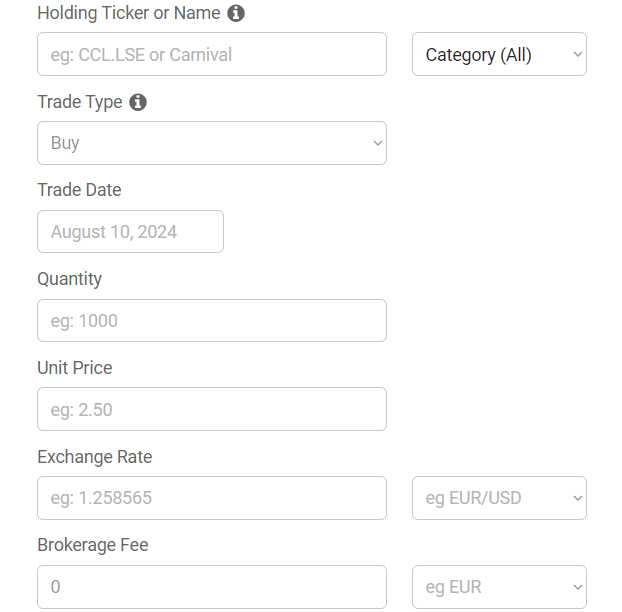
Additional fields may appear or disappear based on the selected trade type and the specific holding. For instance, the exchange rate field may not be shown if the holding and portfolio currencies match.
Suggested values: Pro Stock Tracker may suggest the closing unit price and exchange rate of the holding on the specified trade date, if available. You can click on these suggested values to auto-populate the respective fields, or you can manually enter your own values.
Saving and error checking
Once you have filled in all the necessary information, click "Save" to add the new holding to your portfolio. If you have multiple holdings to add, you can click "Add Another Holding" to streamline the process.
If you attempt to add a holding that already exists in your portfolio, an error message will appear, stating: "This holding already exists. Add trades from the holding page". Clicking on this error message will take you directly to the relevant holding page where you can add trades or other adjustments.
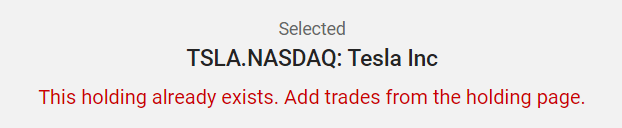
Additional notes
The Add a New Holding section is exclusively for adding new holdings to your portfolio. You cannot add buy/sell trades, dividends, or other adjustments to existing holdings from this section. To add transactions to an existing holding, navigate to the individual holding page. You can locate any of your existing holdings by typing the holding's ticker or name into the "Find your holdings" search bar located at the top of the app page. You can also access existing holdings by clicking on their names within any report table.
Pro Stock Tracker's Add a New Holding feature simplifies the process of incorporating new assets into your portfolio tracking, ensuring that your investment overview remains comprehensive and up-to-date. By understanding the interface and utilizing the provided fields, you can efficiently manage your growing investment portfolio.

