Holding Page
The Holding Page in Pro Stock Tracker provides a comprehensive overview of an individual holding's performance and transaction history within your portfolio. Each holding in your portfolio has its own dedicated Holding Page where you can view all relevant information. This page enables you to add and edit trades, adjustments, and payouts, such as dividends or interest payments. To access the individual Holding Page, click on the holding name you find on each report table or search for the holding under the "Find your holdings" search bar in the header. With flexible filtering options, customizable views, and detailed breakdowns, you can easily analyze the holding's transaction history and performance, giving you insights into its impact on your overall portfolio.
Understanding the Holding Page
Holding metadata
Located beneath the holding name, this section displays essential information about the holding, including the market exchange, asset class, country, sector, and industry.

Tabs
Six tabs at the top summarize key value metrics of the holding:
- Currency: The currency your holding is denominated in.
- Price: The last available price of the holding.
- Day change: The last available daily price change of the holding.
- Quantity: The current quantity of the holding in your portfolio.
- Exchange rate: The last available exchange rate between the portfolio's base currency and your holding's currency.
- Value: The current value of the holding in your portfolio's base currency.
Note that some tabs may not appear if they are not relevant to the holding (e.g., the exchange rate tab will be hidden if the holding and portfolio currencies are the same).

Filters and options
Customize your view and export data using these options:
- Period: Choose from preset periods (e.g., last 30 days, last 2 years) or define a custom date range.
- Positions: Select "Total Investments" to see the performance of all shares held during the selected period (including sold shares) or "Active Investments" to see only the performance of shares held at the end date (excluding sold shares).
- Show: Choose between "Annualized Return" to see the compounded annualized percentage or "Cumulative Return" to see the total percentage return over the period. This selection does not affect monetary gain figures.
- Export: Download the report data as a CSV file.
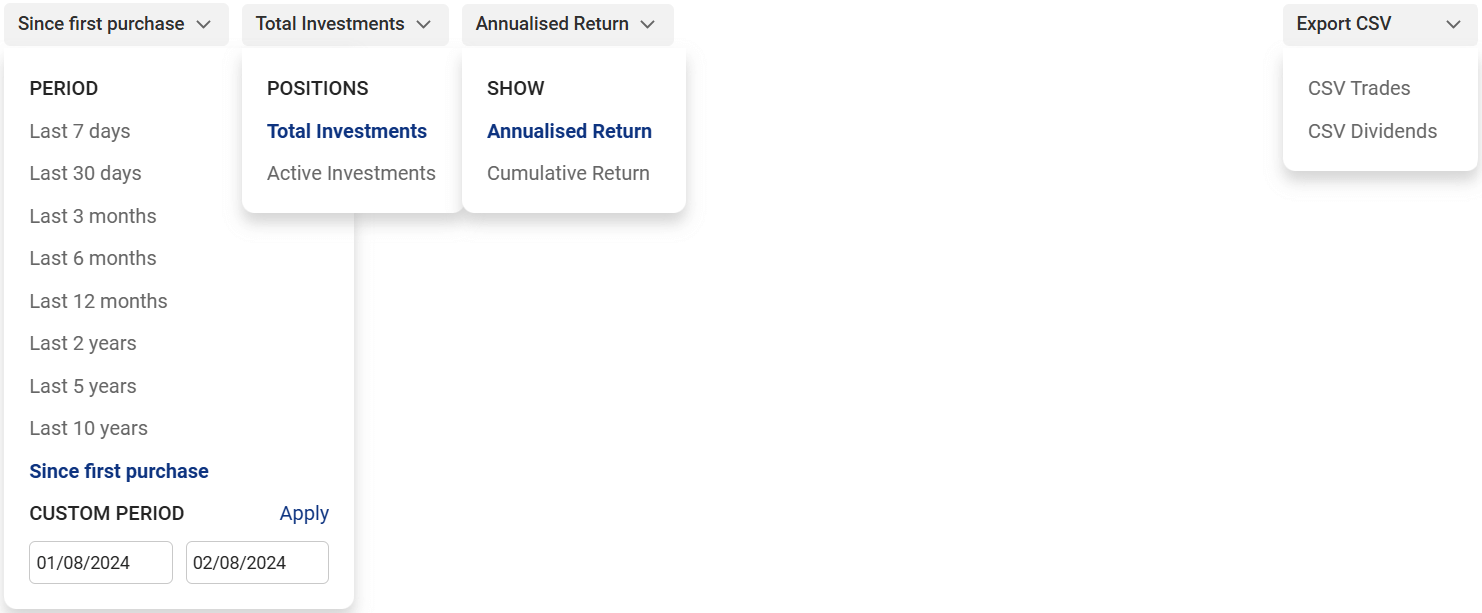
Chart
The interactive chart visualizes the holding's price over the selected time period. Toggle between:
- Share price: Plots the daily closing price of the holding without adjustments.
- Split-adjusted share price: Shows historical prices adjusted for any stock splits.
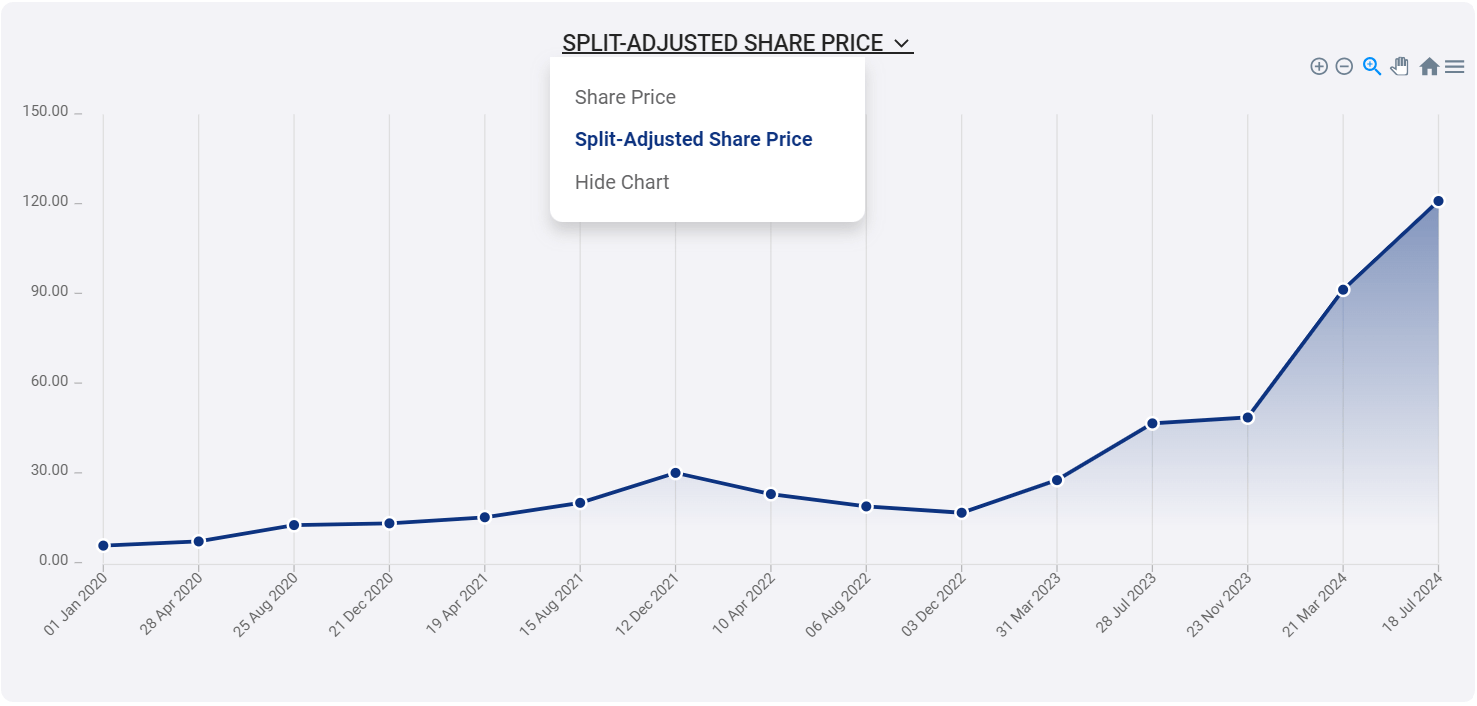
Holding performance overview
This section details the holding's total return, broken down into capital gains, dividend gains, currency gains, and the overall total return. You can view the performance in both monetary and percentage terms.

New trade
Click this button to open a popup where you can add new trades for the holding. Choose from 10 different trade types (Opening Balance, Buy, Sell, Split, Bonus, Reverse Split, Cancellation, Return of Capital, Capital Call, Adjust Cost Base). For more information, see our "Add a Trade" learn page.
Trade summary table
This table summarizes key information for each transaction:
- Date: The date the transaction occurred.
- Type: The transaction type.
- Quantity, price, and value in the holding's currency.
- Exchange rate: The exchange rate between the holding's and portfolio's currencies.
- Fee: Any recorded fee for the transaction.
- Value: The transaction's monetary value in your portfolio's base currency.
- Actions: Edit or delete the transaction using the pencil or bin icons. A message icon may appear next to some transactions to alert you of new automatic corporate actions (e.g., splits or reverse splits). Hover over the icon for details, then confirm, edit, or reject the action.
Sort the table by clicking on any column header. Some tabs may only appear when relevant to the specific holding. For example, the exchange rate tab is only visible if the holding's currency differs from the portfolio's currency.
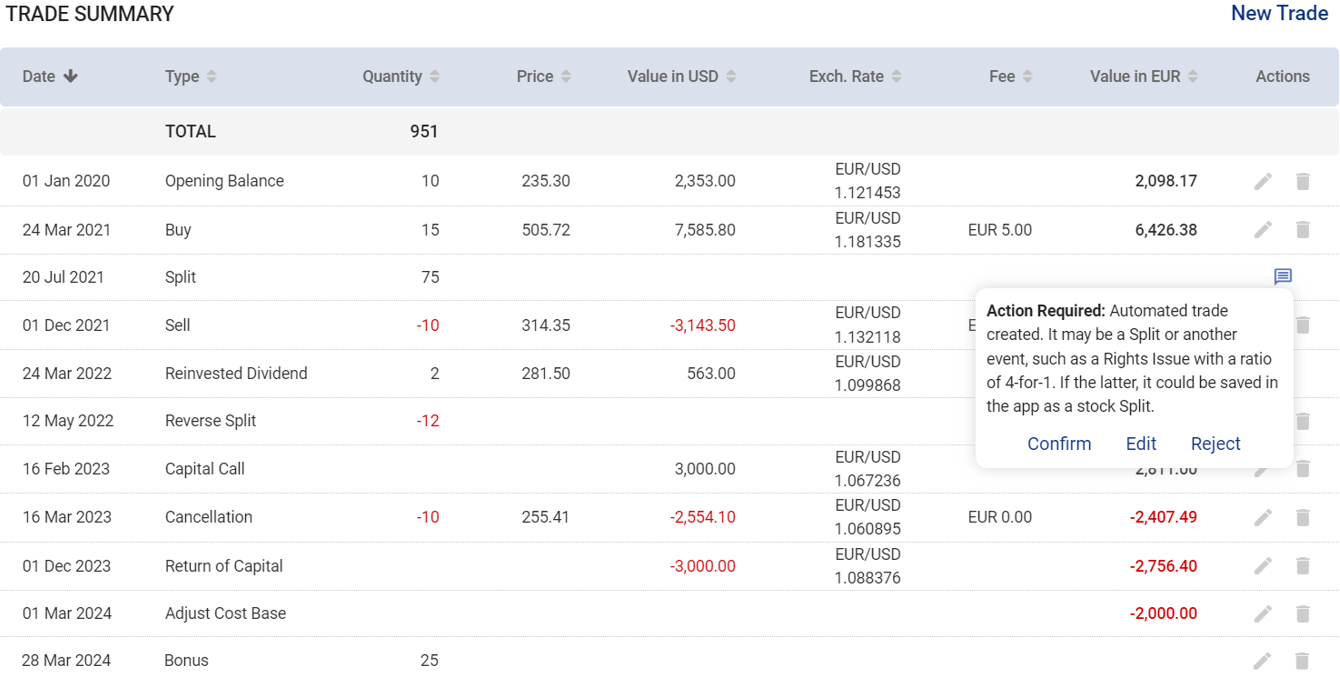
New dividend
Click this button to open a popup where you can add dividends for the holding. You can also choose to reinvest the dividend in the portfolio. See the "Add a Dividend" learn page for more details.
Dividend summary table
This table provides an overview of income transactions:
- Ex-date: The ex-dividend date, which is the date before which you must own the stock to be eligible for the dividend. An "R" next to the date indicates that the dividend was reinvested.
- DPS: The dividend per share value.
- Quantity: The number of shares you owned the day before the ex-dividend date, which determines the amount of the dividend you receive.
- Exchange rate: The exchange rate used to convert foreign dividends into your portfolio's currency.
- Gross: The gross dividend amount in your portfolio's currency.
- Wh tax: Withholding tax in your portfolio's currency (if applicable).
- Net: The net dividend amount received in your portfolio's currency.
- Actions: Edit or delete the transaction using the pencil or bin icons. A message icon may appear next to some transactions to alert you of new automatic dividends. Hover over the icon to confirm, edit, or reject the dividend.
Foreign dividend tax rate
Below the Dividend Summary Table, you'll find a box where you can enter the applicable foreign dividend tax rate. This rate will be used to automatically calculate the "Wh Tax" column for unconfirmed automatic dividends, based on a percentage of the gross dividend amount. However, this setting does not affect the "Wh Tax" for confirmed or manually added dividends, which will remain unchanged.
You can sort the table by clicking on any column header.
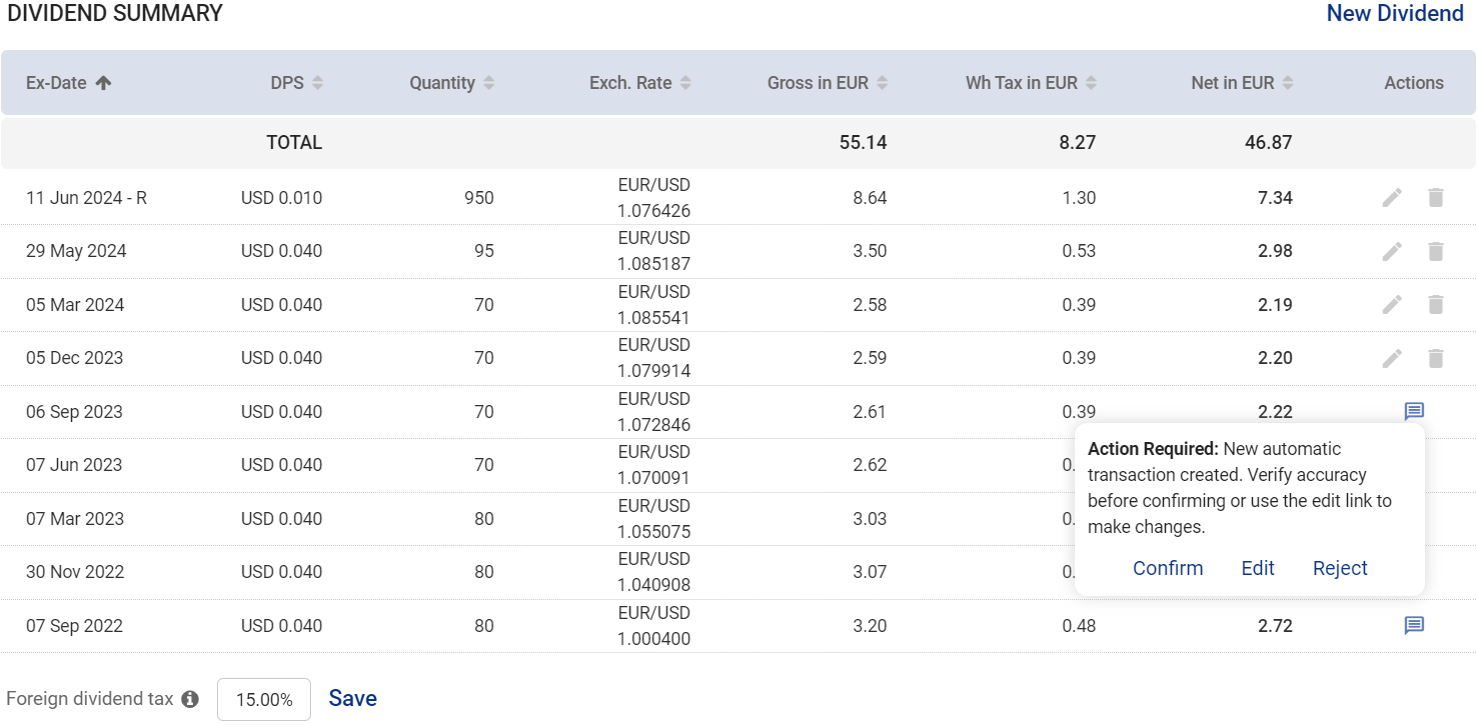
Delete holding
At the bottom of the page, you'll also find a red "Delete holding" button that allows you to remove the holding from your portfolio. Please note that this action is irreversible, so use caution when deleting holdings.
How to use the Holding Page
To view and manage a holding, follow these steps:
- Go to the Holding Page by clicking on a holding name within a report or searching for it in the "Find your holdings" search bar in the header.
- Review the tabs for a quick overview of the holding's key metrics.
- Use the filters to select your desired period, positions, and return view.
- View the chart to visualize the holding's price history.
- Review the performance overview for a breakdown of the holding's return.
- Analyze the tables to see details for the holding.
- Click New Trade or New Dividend to add transactions.
- Review and manage transactions in the trade and dividend tables.
- (Optional) If applicable, enter the foreign dividend tax rate to automatically calculate withholding tax on unconfirmed automatic dividends.
- (Optional) Click the Export button to download the trade and dividend data as a CSV file.
Note: The performance return figures are always relative to the period you select.

