Add a Trade
The Add a Trade feature in Pro Stock Tracker offers a user-friendly way to manually input your buy and sell trades, as well as other corporate actions, providing an accurate reflection of your investment activities.
Understanding the interface
Navigation
To add a new trade, go to the individual holding page for the relevant asset and click the New Trade button located above the Trade Summary table.
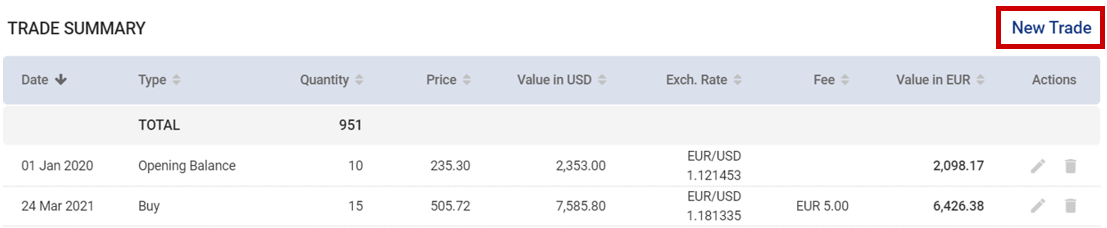
Trade types
A popup will appear with a dropdown menu at the top offering 10 different trade types:
- Opening Balance: Sets the initial value of an asset when a complete transaction history is unavailable.
- Buy: Records the purchase of assets.
- Sell: Records the sale of assets.
- Split: Reflects an increase in the number of shares.
- Bonus: Records the issuance of additional shares to existing shareholders at no cost.
- Reverse Split: Reflects a decrease in the number of shares.
- Cancellation: This is the process where a company eliminates its shares from the market in exchange for a cash payment to the shareholders.
- Return of Capital: A payment classified as a repayment of capital rather than an income distribution. It represents a return of a portion of the invested capital to shareholders.
- Capital Call: Records a payment made by shareholders to the investment entity, increasing the cost base of the holding.
- Adjust Cost Base: Reflects adjustments to the initial cost of shares due to corporate actions like demergers.
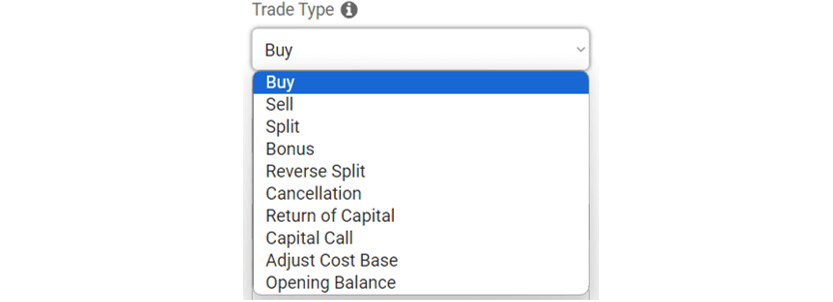
Input fields
Based on the selected trade type, the form will dynamically adjust to request relevant information.
- Fields for Opening Balance, Buy, Sell, and Cancellation transactions include:
- Trade date: The date the transaction occurred.
- Quantity: The number of units bought or sold.
- Unit price: The price of each unit purchased or sold.
- Exchange rate: The exchange rate between the holding and portfolio currency. You can also select the inverse exchange rate if needed. This field may not be visible if the holding and portfolio currencies are the same.
- Brokerage fee: All fees related to the transaction, in either the holding or portfolio currency. This field is not visible for Opening Balance transactions.
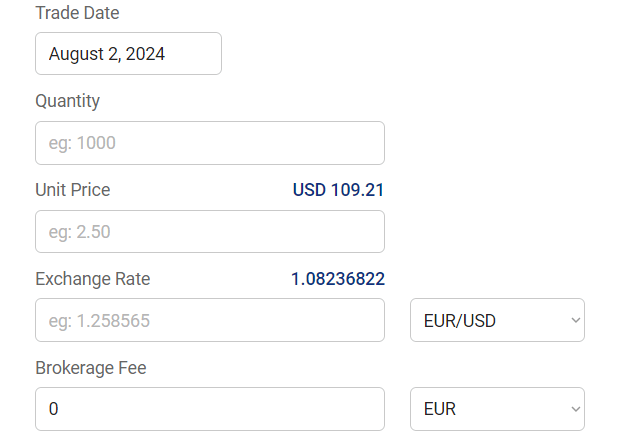
- Fields for Split, Bonus, and Reverse Split transactions include:
- Trade date: The date the transaction occurred.
- Number of additional shares: The number of shares that were added due to Split or Bonus corporate action events.
- Number of subtracted shares: The number of shares that were subtracted due to a Reverse Split corporate action event.
Most of these fields will be automatically filled in for corporate actions like splits and reverse splits. You can then confirm, edit, or reject these suggested values.
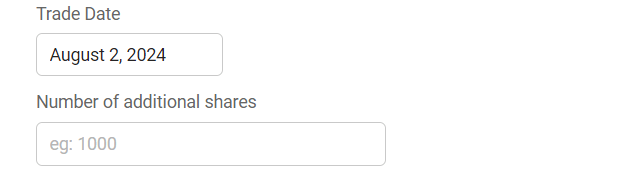
- Fields for Return of Capital and Capital Call transactions include:
- Trade date: The date the transaction occurred.
- Capital return value: A non-taxable payment received from an investment.
- Capital call value: Additional funds paid to the company.
- Exchange rate: The exchange rate between the holding and portfolio currency. You can also select the inverse exchange rate if needed. This field may not be visible if the holding and portfolio currencies are the same.
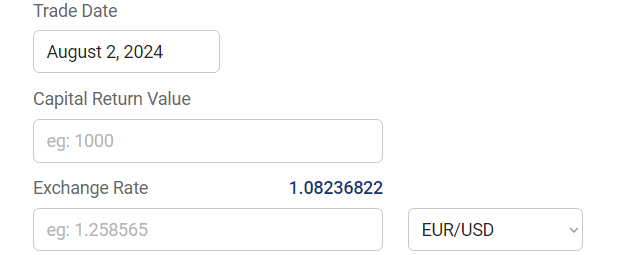
- Fields for Adjust Cost Base transactions include:
- Trade date: The date the transaction occurred.
- Cost base reduction: The amount by which the cost base of each share parcel is reduced. This is typically calculated based on the demerger ratio.
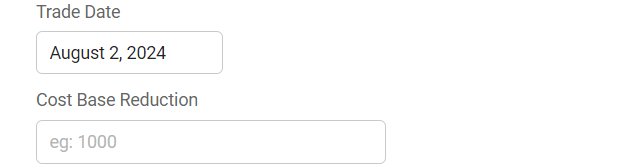
Additional fields may appear or disappear based on the specific trade type and the nature of the holding. The form's input requirements are designed to be self-explanatory, making it easy for you to enter the necessary information.
Suggested values: The app will suggest the closing unit price and exchange rate of the holding on the trade date when available. You can click on these suggested values to populate the fields or enter your own values manually.
Saving and error checking
Click "Save" to finalize the trade. You can also click "Add Another Trade" to quickly add multiple transactions.
Pro Stock Tracker includes a built-in error check system to ensure data accuracy and prevent inconsistencies. For instance, if you try to save a trade that would result in a negative quantity position, Pro Stock Tracker will not allow it and an error message will be displayed explaining the reason for the error. For this reason, it is best to record additional trades in the date order that they occurred to avoid these types of errors.

Common errors
The app will detect and notify you of various other trade errors, such as:
- Missing Buy for initial transactions (unless an Opening Balance exists and is the first transaction).
- Incorrect order of Opening Balance (it must be the first transaction).
- Multiple Opening Balance entries. Only one Opening Balance is allowed per holding.
- Split, Bonus, Reverse Split, or Cancellation on holdings with zero shares on the day before their trade date.
- Reverse Split resulting in a zero or negative quantity position (unless a Sell or Cancellation trade occurs on the same date).
- Return of Capital, Capital Call, or Adjust Cost Base on holdings with zero shares on their trade date.
- Sell or Cancellation resulting in negative quantity positions.
These are just some examples of the checks that Pro Stock Tracker performs. You will be provided with guidance on resolving any detected errors, ensuring accurate and reliable portfolio tracking.
Additional notes
Editing automatically generated corporate actions, such as splits or reverse splits, will remove the message icon, and the adjustments will be saved against the holding. Once saved, these adjustments will no longer automatically recalculate if you make any changes to past trades.
Pro Stock Tracker's robust Add a Trade feature, combined with its error checking system, ensures that your portfolio information is accurate, up-to-date, and tailored to your specific investment activities. By understanding the various trade types and utilizing the available fields, you can confidently track your investment journey.

