Import Transactions (CSV)
The Import Transactions (CSV) feature in Pro Stock Tracker streamlines the process of adding multiple transactions at once, saving you valuable time and ensuring the accuracy of your portfolio data.
Understanding the interface
Navigation
To import transactions, start by clicking on 'New Holding' in the header. This will open the 'Add a New Holding' popup window. From there, select the 'Import File' tab.

Import options
You have two options for importing your CSV file:
- Option 1: Guided File Import. This option offers a step-by-step guide to help you format and prepare your broker's file for import. It handles column mapping, extra space errors, and other formatting issues automatically. This is the recommended option for most users.
- Option 2: Import File Directly. Use this option if you have already prepared a compatible CSV file.
We recommend using Option 1 for its user-friendly interface and assistance with file formatting.
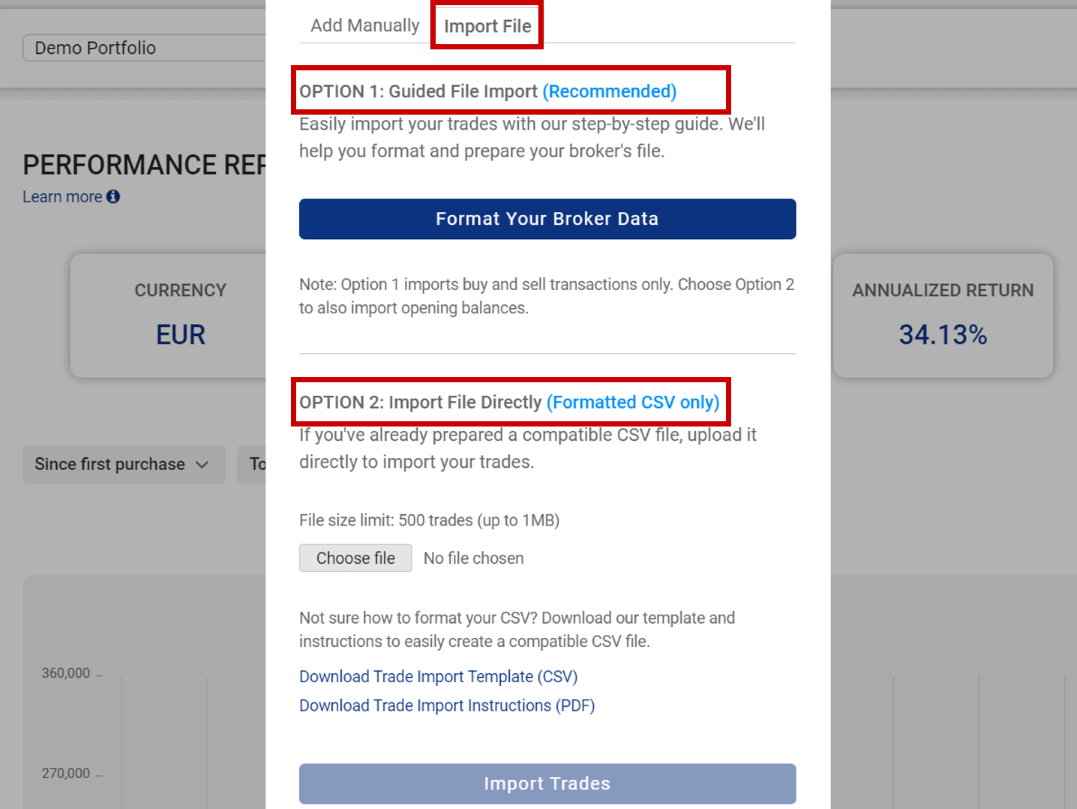
Option 1: Guided File Import
Note: Option 1 imports Buy and Sell transactions only. If you need to import Opening Balance transactions as well, choose Option 2.
Initiate the import process
Click on the "Format Your Broker Data" button to begin the guided import process.
Step 1: Select your file
Choose the CSV file you want to upload, whether it’s from your broker or one you’ve created. Ensure the file meets the following requirements:
- Maximum file size: 500 trades (up to 1MB).
- Use a dot (.) as the decimal separator.
- Do not include any thousand separators (e.g., commas).
- The file should contain only the trades data table.
- Save your file in CSV UTF-8 (Comma delimited) format.
Refer to the example image below to see how the file should look.
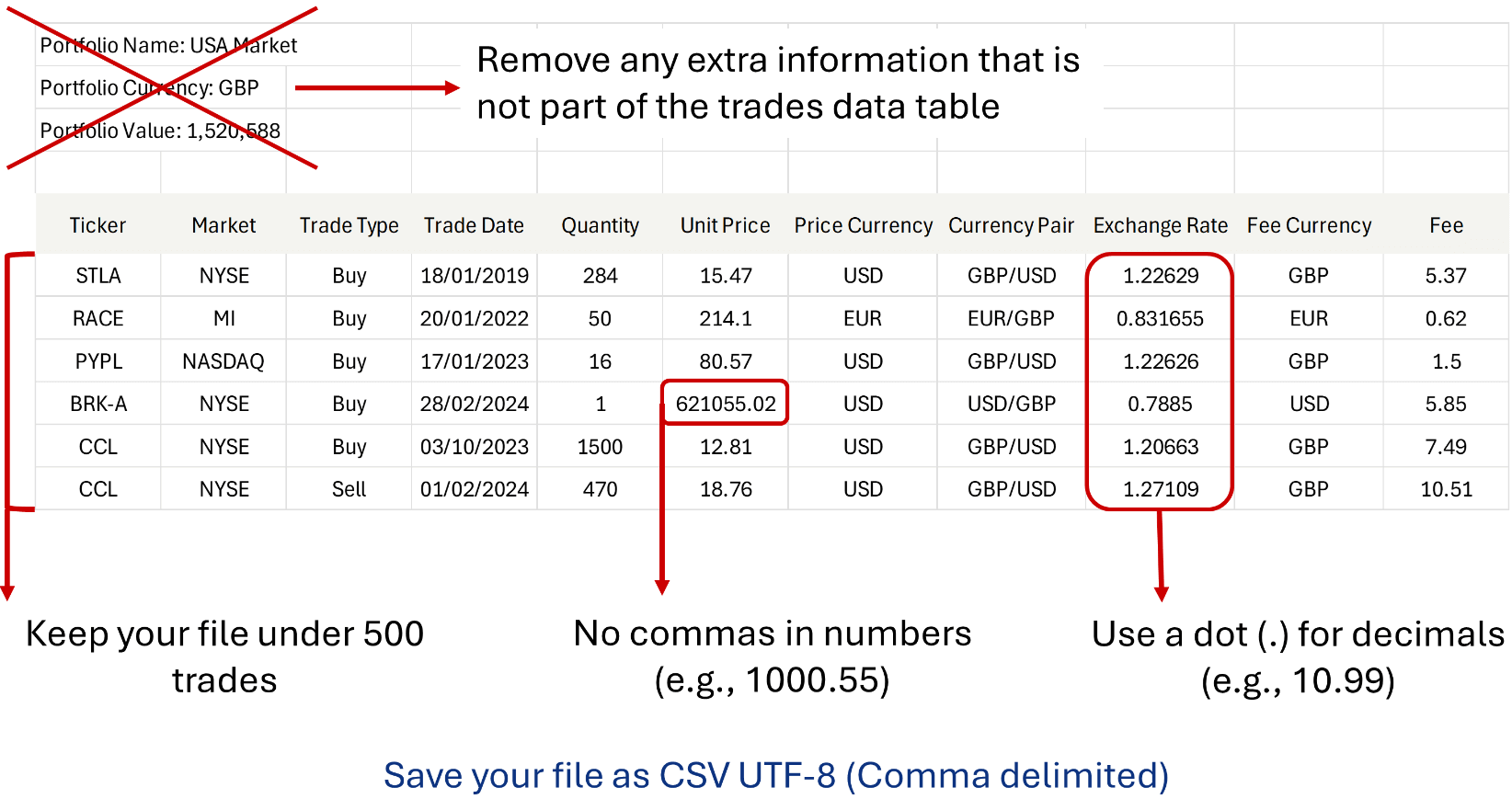
Step 2: Configure import settings
Once the file is uploaded, configure the import settings to ensure your data is correctly interpreted:
- Date format: Specify whether your file uses the US date format (MM/DD/YYYY) or the international date format (DD/MM/YYYY).
- Ticker and market: Indicate if the ticker symbol and market are in the same column (e.g., TSLA.NASDAQ, with a dot separating them) or in separate columns (e.g., TSLA in one column and NASDAQ in another).
- Broker terminology: Enter the exact terms your broker uses for 'Buy' and 'Sell' transactions. This helps us accurately categorize your trades. For example, if your broker uses "Purchase" for Buy and "Liquidate" for Sell, enter "Purchase" and "Liquidate" accordingly. This allows our system to replace them with "Buy" and "Sell".

Step 3: Map columns
Map the columns from your CSV file to the corresponding fields in Pro Stock Tracker:
- For each field on the left, select the appropriate column from your CSV file using the dropdown menu. For example, choose the column that contains the unit price for the Unit Price field.
- If your file is missing columns for the currency pair and/or fee currency, you can specify default options using the provided checkboxes and dropdown menus. Typically, brokers use consistent conventions for reporting exchange rates and fees. If your broker reports exchange rates as "Portfolio Currency/Holding Currency" and fees in "Portfolio Currency", selecting these options will allow the app to handle the conversions automatically.
- For the exchange rate field, choose between "Portfolio Currency/Holding Currency" or "Holding Currency/Portfolio Currency".
- For the fee currency, select "Portfolio Currency" or "Holding Currency".
- If your broker uses GBX, ILA, or ZAC for currency pairs, check the relevant box to automatically convert them to GBP, ILS, and ZAR, as our app only supports these currencies (e.g., USD/GBX becomes USD/GBP).
- The fee field is optional. If you don't have this information or prefer not to include it, select "Not Applicable (N/A)".
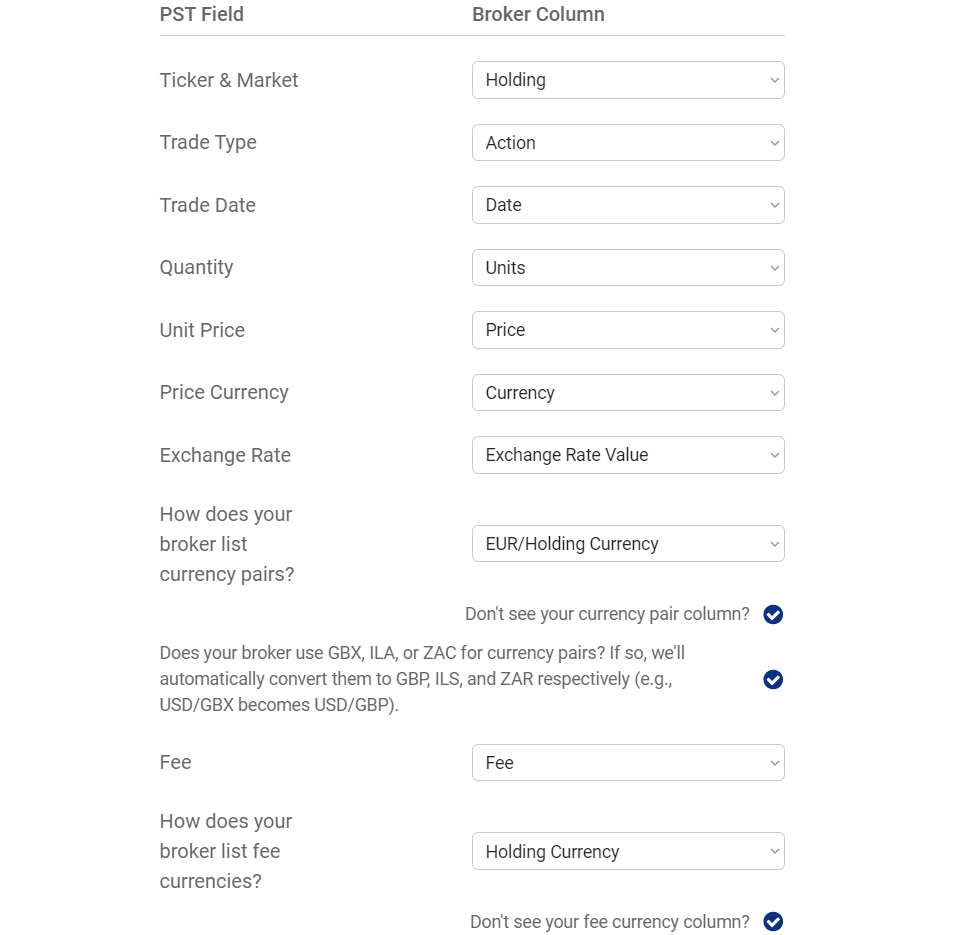
Step 4: Review and import
Before completing the import process, review your data in the preview table displayed in Pro Stock Tracker's converted format:
- Check the data for accuracy; any errors in the preview table will be highlighted in red, with explanations provided below the table.
- Use the “Show Errors Only” option to filter and focus on errors.
- If everything looks correct, click the “Import Trades” button to finalize the import. You can also save the converted file to your computer by clicking "Save Formatted File".
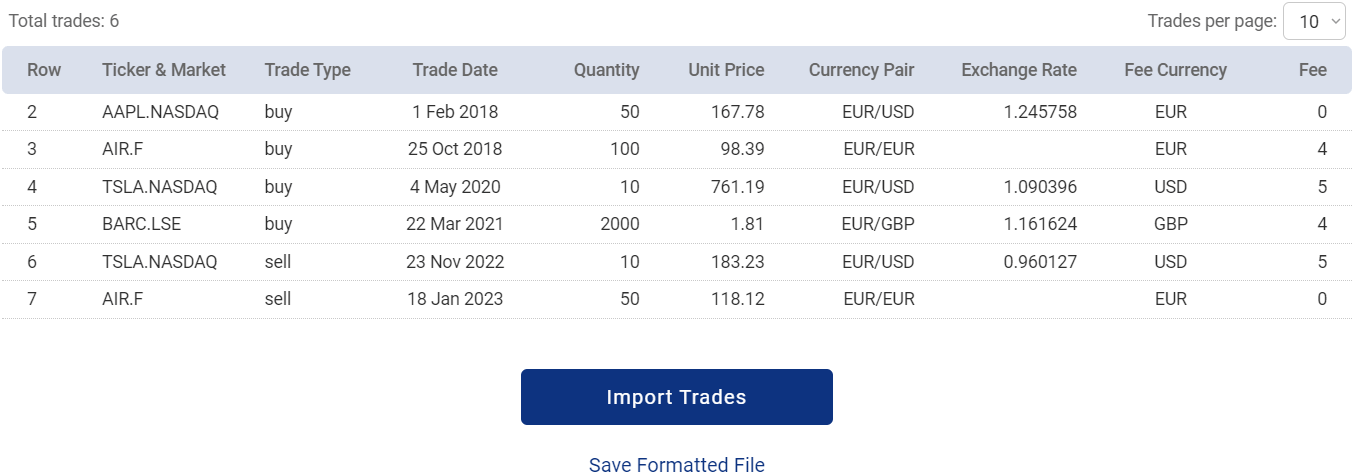
Error handling
If errors are detected during the import process, an error code will be displayed. Click on the error code for a detailed explanation and to highlight the affected rows in the table.
For example, if you misspell a ticker, such as writing TTSLA instead of TSLA for Tesla, the app will display error code 2.2. Clicking on this code will filter the affected rows and show the message: “Invalid Ticker. Please ensure the provided Ticker exists and is valid. You can verify this by searching for the Ticker when adding holdings manually”.
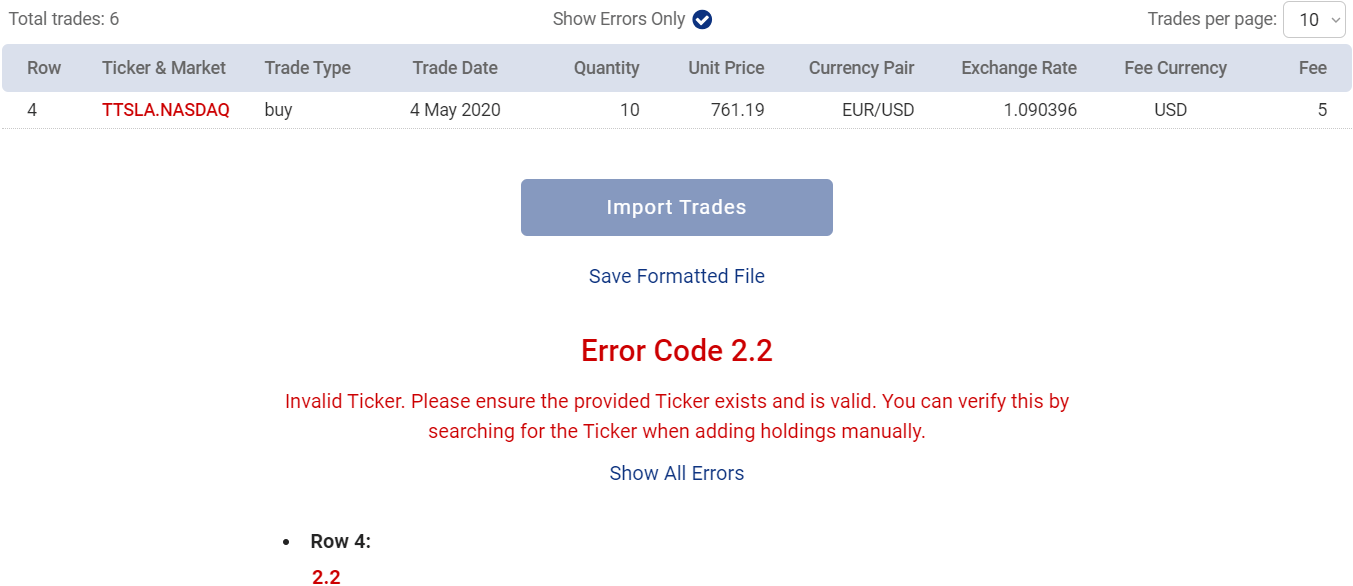
You can correct errors in two ways:
- Edit the original file:
- Open your original CSV file.
- Correct the highlighted errors.
- Repeat the import process to reformat and validate the file.
- Download and edit the formatted file:
- Click "Save Formatted File" to get a copy in the app's format.
- Correct the errors and then:
- Re-upload the corrected file (recommended).
- Use "Option 2: Import File Directly" (faster, assumes the format is correct).
You can also download the error list and reference for offline troubleshooting.

This concludes our guide on importing bulk Buy and Sell transactions using Option 1.
Option 2: Import File Directly
Note that Option 2 allows you to import Buy, Sell, and Opening Balance transactions.
Download templates
Download the "Trade Import Template CSV" file and the "Trade Import Instructions PDF" file.
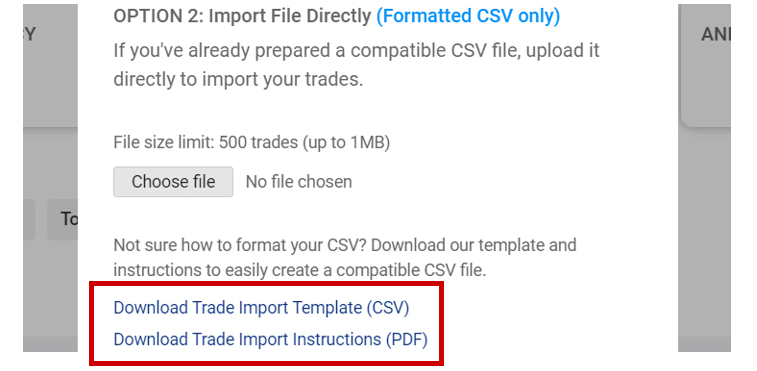
Prepare your file
Follow the instructions in the PDF to replace the sample values in the Trade Import Template CSV file with your own data. Ensure there are no extra spaces or formatting issues that might hinder the import process. Also, pay special attention to date formatting; if you’re unsure, clear any existing formatting and reformat the dates using the DD/MM/YYYY format (e.g., 31/12/2023).

Upload and import
Once your CSV file is ready, use the "Choose File" option to upload it. Note that the file size limit is 1MB, and it can contain a maximum of 500 transactions. Click the "Import Trades" button to begin the import process.
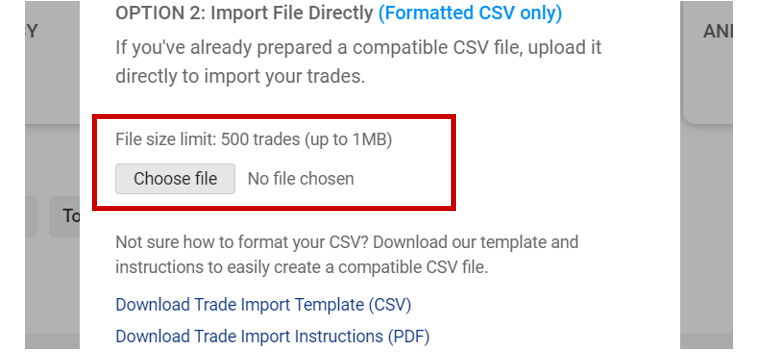
Error handling
If errors are detected, the affected rows and corresponding error codes will be displayed. Click on an error code for a detailed explanation. For example, if you forget to include the trade type (e.g., Buy), the app will show error code 3.1 and a message like “Trade Type missing. Please provide a Trade Type for all trades”.
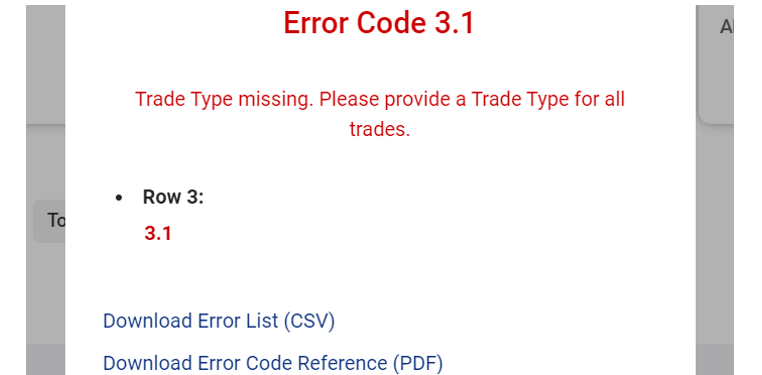
To fix errors:
- Open the uploaded CSV file.
- Correct the errors reported by the app.
- Re-upload the file using Option 2 and click the "Import Trades" button again.
You can also download the error list and reference for offline troubleshooting.
This completes our guide on importing bulk Buy, Sell, and Opening Balance transactions using Option 2.
Additional notes
While the process may seem challenging at first, once you understand how your broker’s data is structured and converted in Pro Stock Tracker, it becomes straightforward. The app will guide you and alert you to any errors, making it easier to resolve them efficiently.
If you encounter any difficulties or have further questions, please don't hesitate to contact our support team for assistance.

